Just downloaded Batch Compiler and don't know what the hell to do with it? This little tutorial should cover everything you need to know from how to set it up to how to compile your first map.
First things first, if you don't already have the program head over to the downloads page, pick it up and install it. The installer is a standard Windows installer so I will leave that to your imagination.
Once you have installed Batch Compiler start the program up. If you get an error when you run it then you need the .NET framework which is linked to on the downloads page. Batch Compiler should look like this when you start it up:
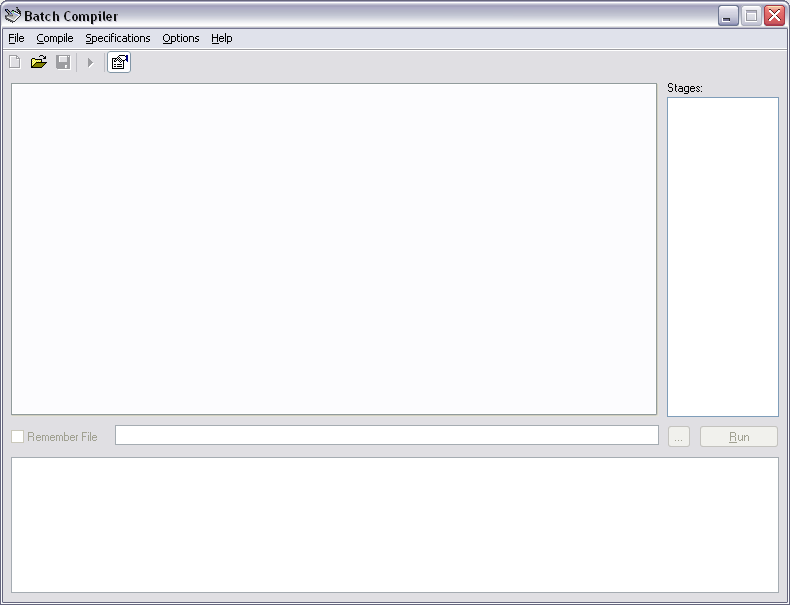
Now some of you may have noticed that there are no controls for compiling your map on the form. This is because Batch Compiler 3.0.0 (and up) work with Batch Compiler Specification (BCS) files. These wonderful dynamic configuration files allow you to use Batch Compiler to compile just about anything that makes use of a batch file, be it a Half-Life map (which this tutorial works on), a map for another game, or even such things as applications.
Six specifications come with Batch Compiler (they can be found under the Specifications menu). They are:
- Quake Tools Legacy: The original Quake Tools specification.
- Source Tools Advanced: The advanced Source Tools specification. Recommended for experianced users.
- SourceTools Normal: The standard Source Tools specification. Recommended for new users.
- Zoners Tools Advanced: The advanced Zoners Tools specification. Recommended for experianced users.
- Zoners Tools Legacy: The original Zoners Tools specification.
- Zoners Tools Normal: The standard Zoners Tools specification. Recommended for new users.
You're welcome to use any specification you wish, I would, however, recommend the Zoners Tools Normal specification because if you are reading this, you are probably a new user. You can always upgrade to the Zoners Tools Advanced specification latter. If you are reading this tutorial you are setting Batch Compiler up for Half-Life mapping so make sure you pick one of the specifications that has the word Half-Life in it. To load the specification simply click it in the Specifications menu. Your screen should look like this:
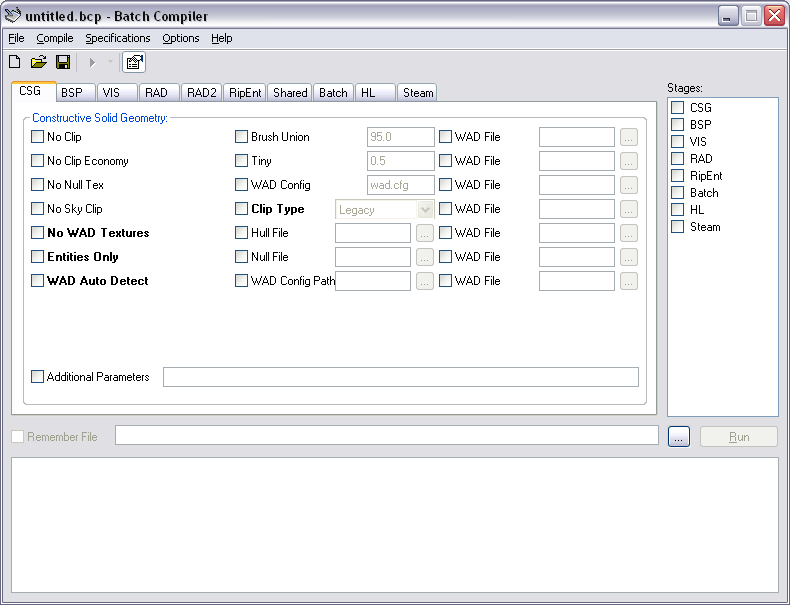
Now that we have the specification open, we need to proceed to set Batch Compiler up to use it. In the Options menu click the Setup button. Your screen should look like this:
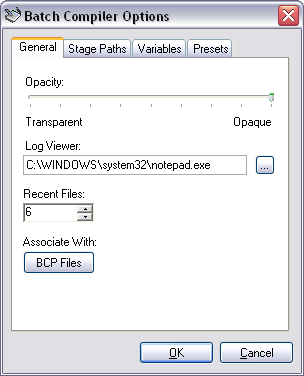
The General tab contains information specific to the editor itself. Its options are:
- Opacity: Set the opacity of the program (make it see through).
- Log Viewer: Set the program Batch Compiler uses to view LOG files.
- Recent Files: Set the number of recent files to store, this is used for both BCP and MAP files.
- Associate With: Press the BCP Files button to associate BCP files with the editor. When associated, double clicking a BCP (Batch Compiler Preset) file will launch Batch Compiler with that preset loaded.
When you first start Batch Compiler, Batch Compiler will try to find NotePad using system path variables and set it as your Log Viewer. If your Log Viewer is not set you will have to manually browse for an appropriate application. Some appropriate standard windows applications include NotePad and WordPad.
Once you are happy with your settings in the General tab, move over to the Stage Paths tab. Your screen should look like this:
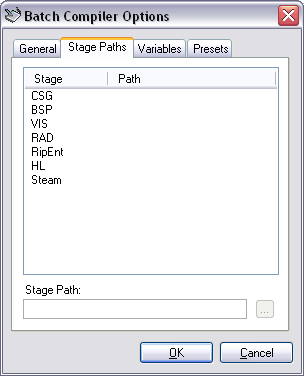
The Stage Paths tab allows you to set the paths to all the tools used in your current specification. To begin specifying the paths select the BSP tool from the list of tools on your screen. Once selected the bottom text box on the form changes its caption to read BSP Path, its browse button also becomes active as shown below:
The Stage Paths tab allows you to set the paths to all the tools used in your current specification. Because we are using the Zoners Tools Normal specification file we will first need these tools on our hard drive. If you do not already have Zoners Tools you can download the latest version here or find it in the Mapping Tools pack available here. Note: the Zoners Tools Normal and Zoners Tools Advanced specifications make use of Zoners Tools v3.0.0 and up.
Once you have the tools we can continue with the tutorial. To begin specifying the paths select the CSG tool from the list of tools on your screen. Once selected the bottom text box on the form changes its caption to read CSG Path, its browse button also becomes active as shown below:
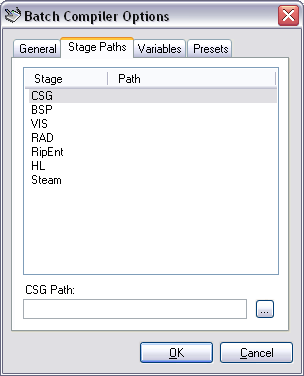
Now simply press the browse button (the button with the three dots) and browse to the file located on your hard drive. Continue this process for all the reaming tools. Your screen should look something like this:
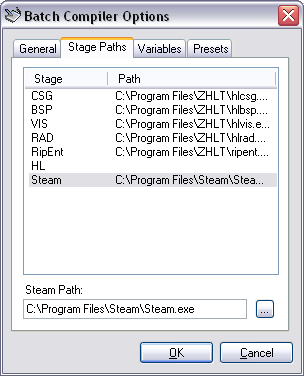
Once you are happy with your settings in the Stage Paths tab, move over to the Variables tab. Your screen should look like this:

The Variables tab allows you to set the paths to various other resources used in your current specification. These paths are set in a similar mannor to those of the Stage Paths tab and should be set as follows:
WADRoot: (Game directory.)
- Half-Life: ...\Steam\SteamApps\address@host.com\half-life
- Day of Defeat (Official MODs): ...\Steam\SteamApps\address@host.com\day of defeat
- Natural Selection (3rd Party MODs): ...\Steam\SteamApps\address@host.com\half-life
Output: (BSP output directory.)
- Half-Life: ...\Steam\SteamApps\address@host.com\half-life\valve\maps
- Day of Defeat (Official MODs): ...\Steam\SteamApps\address@host.com\day of defeat\dod\maps
- Natural Selection (3rd Party MODs): ...\Steam\SteamApps\address@host.com\half-life\ns\maps
Your form should look something like this when you're all done:
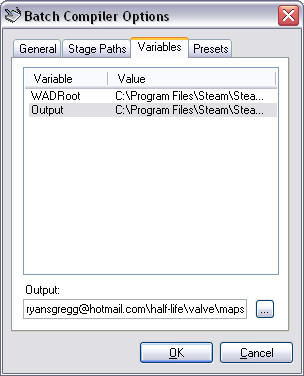
Once you are happy with your paths click the OK button to return to Batch Compiler's main screen. We are now going to go through the steps for creating a generic "Full" compile preset which you can use for all your maps. Please continue to the next page.
my thing is broken
When i start ms dos it just sys that same introduction and than it just stops ive made a map before it used to work i dont know what happned. please help
first, make sure that you have all of the paths set up correctly
second, make sure that you have the correct settings for each of the compile tools
third, make sure that you do not have any errors in the DOS window.
if you can, copy the contents of the DOS window and paste it here.
if all else fails, try using the HL-Compiled installer (also on the Batch Compiler download page). this will install the Batch Compiler, the latest compile tools, and will set it all up for you. the only thing you need to do is to select the map and press run.
The "Variables" tab basically replaces the Input and Ouput path in a more flexible way. For Half-Life specifications there are two fields, these are:
- WADRoot: The same as the Input Path in this tutorial.
- Output: The same as the Output Path in this tutorial.
- BinRoot: The path to your bin folder in the sdk (where all the tools are located).
- ValveProject: The path to the folder your GameInfo.txt file is in.
- Output: The path to the folder to copy your .bsp files to. More less the same as the Output Path in this tutorial.
sounds like some of your paths are incorrectly setup.
;)
Help me with "Ripent" What is that?
Where can i find that, and also, you said an MS-DOS screen pops up can compiles ur map... does the MS-DOS screen stay there? or does it quickly disappear and compile unseen?
RipEnt is used for hand editing entities when either the .rmf source is not available or you don't want to recompile.
The DOS window will stay open until you close it, if you have pause enabled in the options menu. You can close Batch Compiler while you are compiling though.
Your console screen should remain open if "Pause Console" is enabled in the "Options" menu and you have at least on stage checked to run (on the right). If there is a problem with it you might want to run the compile.bat file BC generates (in your Batch Compiler directory) from an MS DOS command prompt to see what the problem is.
Error creating batch script
Error: Outputpath it either not set, or invalid.
What do I do?
To fix the output path, set the output path (as shown in the last two pictures in the tutorial on this page).
This question is important.
When I run my compiler, everything works. Except right when the MS-DOS screen comes up, it says that there was a problem compiling my map. An that i should check my "fy_breaksupports" 'log file' or something what do I do? I think this should be my last post if it is answered correctly and THX! this is like the best tut ever.
http://ammahls.com/index.php?page=downloadcat&cat=tools
just exrtract them to the "<path>\Half-Life Editing\HL-Compiled\HL1 Tools\ZHLT" folder and replace the existing files.
Also, just so you know, the most recent version of HL-Compiled also includes the most recent compile tools (for both HL1 and HL2).
* Half-Life: ...\Steam\SteamApps\address@host.com\half-life
* Day of Defeat (Official MODs): ...\Steam\SteamApps\address@host.com\day of defeat
* Natural Selection (3rd Party MODs): ...\Steam\SteamApps\address@host.com\half-life
Output: (BSP output directory.)
* Half-Life: ...\Steam\SteamApps\address@host.com\half-life\valve\maps
* Day of Defeat (Official MODs): ...\Steam\SteamApps\address@host.com\day of defeat\dod\maps
* Natural Selection (3rd Party MODs): ...\Steam\SteamApps\address@host.com\half-life\ns\maps
I cant seem to find this in my steam folder
can you help me
If your having problems setting up the map editor, head over to the VALVe ERC forums. There are a bunch of good people over there.
The Variables tab allows you to set the paths to various other resources used in your current specification. These paths are set in a similar mannor to those of the Stage Paths tab and should be set as follows:
WADRoot: (Game directory.)
* Half-Life: ...\Steam\SteamApps\address@host.com\half-life
* Day of Defeat (Official MODs): ...\Steam\SteamApps\address@host.com\day of defeat
* Natural Selection (3rd Party MODs): ...\Steam\SteamApps\address@host.com\half-life
Output: (BSP output directory.)
* Half-Life: ...\Steam\SteamApps\address@host.com\half-life\valve\maps
* Day of Defeat (Official MODs): ...\Steam\SteamApps\address@host.com\day of defeat\dod\maps
* Natural Selection (3rd Party MODs): ...\Steam\SteamApps\address@host.com\half-life\ns\maps
I just wanted to know were i would fine the files because im makin cz map/mod
<path>\Steam\Steamapps\<username>\condition zero\czero\maps
for a mod, the folder would be:
<path>\Steam\Steamapps\<username>\condition zero\<mod name>\maps
http://img492.imageshack.us/img492/4827/deschoolerror2au.jpg
Can any of you help me? Thanks
EDIT: Ok, i changed my directory i guess we cannot put the zhlt folder on the desktop.
Now I'm having an error when compiling.. MAX_MAP_MIPTEX
=== Total BSP file data space used: 508200 bytes ===
Using Wadfile: \les.wadfile\chateau.wad
- Contains 5 used textures, 2.39 percent of map (136 textures in wad)
Using Wadfile: \les.wadfile\halflife.wad
- Contains 157 used textures, 75.12 percent of map (3116 textures in wad)
Using Wadfile: \les.wadfile\cs_bdog.wad
- Contains 19 used textures, 9.09 percent of map (132 textures in wad)
Using Wadfile: \les.wadfile\cs_office.wad
- Contains 12 used textures, 5.74 percent of map (102 textures in wad)
Using Wadfile: \les.wadfile\de_piranesi.wad
- Contains 9 used textures, 4.31 percent of map (160 textures in wad)
Using Wadfile: \les.wadfile\es_trinity.wad
- Contains 4 used textures, 1.91 percent of map (53 textures in wad)
Using Wadfile: \documents and settings\jérôme2\desktop\mapmaking\cstrike.wad
- Contains 3 used textures, 1.44 percent of map (123 textures in wad)
added 11 additional animating textures.
Error: Exceeded MAX_MAP_MIPTEX
Description: Texture memory usage on the map has exceeded the limit
Howto Fix: Merge similar textures, remove unused textures from the map
----- END hlcsg -----
In the future please ask on either a mapping forum or see this site.
this is my log
hlcsg v3.4 Final (Feb 25 2006)
Zoner's Half-Life Compilation Tools -- Custom Build
Based on code modifications by Sean 'Zoner' Cavanaugh
Based on Valve's version, modified with permission.
Submit detailed bug reports to (amckern@yahoo.com)
----- BEGIN hlcsg -----
Command line: "C:\Documents and Settings\H_A_R_U\Desktop\Downloads\zhlt34x86final\hlcsg.exe""E:\Valve Hammer Editor\fgd\counter-strike\hostage_Meyhem"
Entering E:\Valve Hammer Editor\fgd\counter-strike\hostage_Meyhem.map
Current hlcsg Settings
Name | Setting | Default
---------------------|-----------|-------------------------
threads [ 1 ] [ Varies ]
verbose [ off ] [ off ]
log [ on ] [ on ]
developer [ 0 ] [ 0 ]
chart [ off ] [ off ]
estimate [ off ] [ off ]
max texture memory [ 4194304 ] [ 4194304 ]
max lighting memory [ 6291456 ] [ 6291456 ]
priority [ Normal ] [ Normal ]
noclip [ off ] [ off ]
null texture stripping[ on ] [ on ]
clipnode economy mode [ on ] [ on ]
clip hull type [ legacy ] [ legacy ]
onlyents [ off ] [ off ]
wadtextures [ on ] [ on ]
skyclip [ on ] [ on ]
hullfile [ None ] [ None ]
nullfile [ None ] [ None ]
min surface area [ 0.500 ] [ 0.500 ]
brush union threshold [ 0.000 ] [ 0.000 ]
Using mapfile wad configuration
Wadinclude list :
[zhlt.wad]
0 brushes (totalling 0 sides) discarded from clipping hulls
CreateBrush:
(0.02 seconds)
SetModelCenters:
(0.00 seconds)
CSGBrush:
(0.16 seconds)
Using Wadfile: \program files\steam\steamapps\lqdrizzt\counter-strike\cstrike\tempdecal.wad
- Contains 0 used textures, 0.00 percent of map (1 textures in wad)
Using Wadfile: \program files\steam\steamapps\lqdrizzt\counter-strike\cstrike\de_vegas.wad
- Contains 4 used textures, 100.00 percent of map (101 textures in wad)
Texture usage is at 0.13 mb (of 4.00 mb MAX)
0.20 seconds elapsed
----- END hlcsg -----
hlbsp v3.4 Final (Feb 25 2006)
Zoner's Half-Life Compilation Tools -- Custom Build
Based on code modifications by Sean 'Zoner' Cavanaugh
Based on Valve's version, modified with permission.
Submit detailed bug reports to (amckern@yahoo.com)
----- BEGIN hlbsp -----
Command line: "C:\Documents and Settings\H_A_R_U\Desktop\Downloads\zhlt34x86final\hlbsp.exe""E:\Valve Hammer Editor\fgd\counter-strike\hostage_Meyhem"
Current hlbsp Settings
Name | Setting | Default
-------------------|-----------|-------------------------
threads [ 1 ] [ Varies ]
verbose [ off ] [ off ]
log [ on ] [ on ]
developer [ 0 ] [ 0 ]
chart [ off ] [ off ]
estimate [ off ] [ off ]
max texture memory [ 4194304 ] [ 4194304 ]
priority [ Normal ] [ Normal ]
noclip [ off ] [ off ]
nofill [ off ] [ off ]
noopt [ off ] [ off ]
null tex. stripping [ on ] [ on ]
notjunc [ off ] [ off ]
subdivide size [ 240 ] [ 240 ] (Min 64) (Max 512)
max node size [ 1024 ] [ 1024 ] (Min 64) (Max 8192)
SolidBSP [hull 0] 378 (0.03 seconds)
BSP generation successful, writing portal file 'E:\Valve Hammer Editor\fgd\counter-strike\hostage_Meyhem.prt'
SolidBSP [hull 1] 389 (0.03 seconds)
SolidBSP [hull 2] 379 (0.03 seconds)
SolidBSP [hull 3] 391 (0.03 seconds)
0.39 seconds elapsed
----- END hlbsp -----
hlvis v3.4 Final (Feb 25 2006)
Zoner's Half-Life Compilation Tools -- Custom Build
Based on code modifications by Sean 'Zoner' Cavanaugh
Based on Valve's version, modified with permission.
Submit detailed bug reports to (amckern@yahoo.com)
----- BEGIN hlvis -----
Command line: "C:\Documents and Settings\H_A_R_U\Desktop\Downloads\zhlt34x86final\hlvis.exe""E:\Valve Hammer Editor\fgd\counter-strike\hostage_Meyhem"
127 portalleafs
232 numportals
-= Current hlvis Settings =-
Name | Setting | Default
-------------------|-----------|-------------------------
threads [ 1 ] [ Varies ]
verbose [ off ] [ off ]
log [ on ] [ on ]
developer [ 0 ] [ 0 ]
chart [ off ] [ off ]
estimate [ off ] [ off ]
max texture memory [ 4194304 ] [ 4194304 ]
max vis distance [ 0 ] [ 0 ]
priority [ Normal ] [ Normal ]
fast vis [ off ] [ off ]
full vis [ off ] [ off ]
BasePortalVis:
(0.02 seconds)
LeafThread:
(0.03 seconds)
average leafs visible: 22
g_visdatasize:1795 compressed from 2032
0.06 seconds elapsed
----- END hlvis -----
hlrad v3.4 Final (Feb 25 2006)
Zoner's Half-Life Compilation Tools -- Custom Build
Based on code modifications by Sean 'Zoner' Cavanaugh
Based on Valve's version, modified with permission.
Submit detailed bug reports to (amckern@yahoo.com)
----- BEGIN hlrad -----
Command line: "C:\Documents and Settings\H_A_R_U\Desktop\Downloads\zhlt34x86final\hlrad.exe""E:\Valve Hammer Editor\fgd\counter-strike\hostage_Meyhem"
-= Current hlrad Settings =-
Name | Setting | Default
--------------------|---------------------|-------------------------
threads [ 1 ] [ Varies ]
verbose [ off ] [ off ]
log [ on ] [ on ]
developer [ 0 ] [ 0 ]
chart [ off ] [ off ]
estimate [ off ] [ off ]
max texture memory [ 4194304 ] [ 4194304 ]
max lighting memory [ 6291456 ] [ 6291456 ]
priority [ Normal ] [ Normal ]
vismatrix algorithm [ Original ] [ Original ]
oversampling (-extra)[ off ] [ off ]
bounces [ 1 ] [ 1 ]
bounce dynamic light [ on ] [ on ]
ambient light [ 0.000 0.000 0.000 ] [ 0.000 0.000 0.000 ]
maximum light [ 255.000 ] [ 256.000 ]
circus mode [ off ] [ off ]
smoothing threshold [ 50.000 ] [ 50.000 ]
direct threshold [ 25.000 ] [ 25.000 ]
direct light scale [ 2.000 ] [ 2.000 ]
coring threshold [ 1.000 ] [ 1.000 ]
patch interpolation [ on ] [ on ]
texscale [ on ] [ on ]
patch subdividing [ on ] [ on ]
chop value [ 64.000 ] [ 64.000 ]
texchop value [ 32.000 ] [ 32.000 ]
global fade [ 1.000 ] [ 1.000 ]
global falloff [ 2 ] [ 2 ]
global light scale [ 1.000 1.000 1.000 ] [ 1.000 1.000 1.000 ]
global gamma [ 0.500 0.500 0.500 ] [ 0.500 0.500 0.500 ]
global light scale [ 1.000 ] [ 1.000 ]
global sky diffusion [ 1.000 ] [ 1.000 ]
opaque entities [ on ] [ on ]
sky lighting fix [ on ] [ on ]
incremental [ off ] [ off ]
dump [ off ] [ off ]
colour jitter [ 0.0 0.0 0.0 ] [ 0.0 0.0 0.0 ]
monochromatic jitter [ 0.0 0.0 0.0 ] [ 0.0 0.0 0.0 ]
softlight hack [ 0.0 0.0 0.0 0.0 ] [ 0.0 0.0 0.0 0.0 ]
diffuse hack [ on ] [ on ]
spotlight points [ on ] [ on ]
custom shadows with bounce light
[ off ] [ off ]
rgb transfers [ off ] [ off ]
[Reading texlights from 'C:\Documents and Settings\H_A_R_U\Desktop\Downloads\zhlt34x86final\lights.rad']
[59 texlights parsed from 'C:\Documents and Settings\H_A_R_U\Desktop\Downloads\zhlt34x86final\lights.rad']
1384 faces
Create Patches : 15792 base patches
0 opaque faces
268142 square feet [38612480.00 square inches]
32 direct lights
BuildFacelights:
(1.27 seconds)
visibility matrix : 14.9 megs
BuildVisLeafs:
(24.44 seconds)
MakeScales:
(35.08 seconds)
SwapTransfers:
(23.77 seconds)
Transfer Lists : 35180802 : 35.18M transfers
Indices : 5769876 : 5.50M bytes
Data : 140723208 : 134.20M bytes
GatherLight:
(5.08 seconds)
FinalLightFace:
(2.25 seconds)
92.13 seconds elapsed [1m 32s]
----- END hlrad -----
Nevertheless, as long as you see no errors in your log, you can safely ignore this message.
or, just to be safe, you could put them in the \half-life\valve\ folder because those resources are available to all mods.
i have just started to downloading some new maps for Counterstrike CZ
and im not having much luck getting them to work, the most common error is, could not open ..... .wad.
one of the files it can't find include cs_bdog.wad
would the batch compiler fix this or does any 1 know of a place were i could download this file.
Animal
As a side not, constructive criticism will get you help, the above wont. Most of my programs have been extensively tested and problems tend to be the consequence of end-users misunderstanding what to do.
can anyone Help I set up batch compiler for dod 1.3
using the Tutorial fro HL i try & compile it heas the following
error writing batch file
c:/program files\batch compiler\complier.bat
anyone ???
the other problem i have dont know where to put this one
complier a map using the hammer buitlin complier it works fine no errors
try & load the map local to test it wont load ?? just sit in the dod splash screen idears anyone ???